SoftBank Corp.
Thank you very much for using SpinNet.
We have decided to terminate "User Home Page Service" because of a significant decrease in users.
We apologize for any inconvenience this may cause and thank you for your understanding.
The details are as follows.
June 30, 2023 (Fri.) 3:00 p.m.
March 31, 2024 (Sun.)
* The cancellation of this service in our system will be processed after September 30, 2024.
After April 1, 2024, you will not be able to "Publish Web Pages". Please note that only SFTP (uploading, downloading, and deleting data) will be available after the service ends, but not after October 1, 2024.
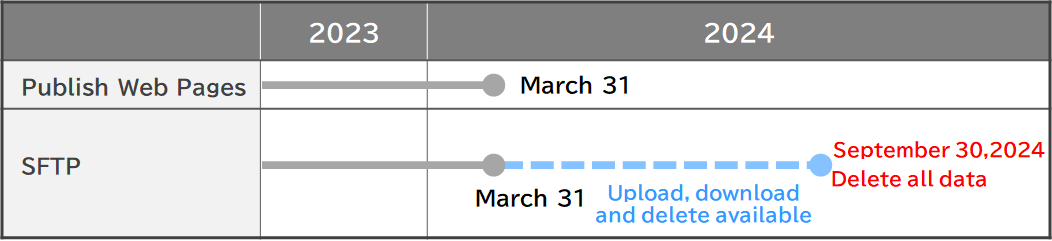
* Please note that if you cancel this service yourself during the period from April 1, 2024 to September 30, 2024, you will not be able to download any content data.
Please check the following guide.
-
If you are closing your website
No procedure is required from the customer. After the end of September 2024, all data will be deleted. If you wish to keep your data, please connect via SFTP and download all data.
-
If you keep your website on any other provider
First, please connect via SFTP and download all your content data. Next, please check with your new service provider for instructions on uploading your web pages.
-
If you cancel before the service end date
Please cancel your subscription by yourself from the following web page.
Cancel User Home Page Service
We are pleased to introduce you to Sakura Internet's "Rental Server Services" as a new homepage migration destination for the User Home Page Service.
SAKURA internet Inc. has started a free migration campaign for up to 180 days for customers using the SpinNet User Home Page Service.
Special Offer
Free migration campaign for up to 180 days.
* Please note that customer support is available only in Japanese.
Please see the list below for questions are asked from our customers.
[FAQ]
+Regarding SFTP access methods
-
How do I check the information needed to set up a SFTP connection?
→Please confirm it from this "Web page". The "Login ID" and "Password" are listed in the "SpinNet Access Infomation Sheet" sent to you when you signed up for SpinNet.
-
How can I confirm my "ID" and "Password" for User Home Page Service?
→If you forgot your password, please contact the "SpinNet Customer Support Center".
* Please note that it is not the "Connect Login Name" or "Connect Login Password".
* Please note that it is not the password for "Additional Address".
-
I forgot the URL for my Homepage.
→Please confirm the information on the "Confirmation of registered services" page. "Connect Login Name" or "Connect Login Password" are required to login.
-
What are the " Connect Login Name " and " Connect Login Password " to be used when logging in from the "Confirmation of registered services" screen?
→The "Login ID" and "Password" are listed in the "SpinNet Access Infomation Sheet" sent to you when you signed up for SpinNet. If you forgot your password, please contact the "SpinNet Customer Support Center".
-
Where can I get SFTP software?
→We provide manuals for setting up FileZilla for SFTP. Please check the documentation.
+Regarding the termination of this service
-
Can the URL be extended for use?
→The URL cannot be extended, and the notice of termination of this service will be displayed on your homepage from April 1, 2024.
-
How do I set up a redirect to a new web page?
→Please set up a redirect on your web content. An example is shown below. The yellow markers should be read as appropriate for your environment.
[Example of Index.html]
<!DOCTYPE html>
<head>
<title>Notice of Web Page Relocation</title>
<!--meta http-equiv="refresh" content="The number of seconds;url=URL"-->
<meta http-equiv="refresh" content="5;url=https://example.com/">
</head>
<body>
<h1>Our Web page has moved.</h1>
<p>
The new web site is<a href="https://example.com/">https://example.com/</a>
</p>
<p>
Please update your "Favorites".
You will be automatically forwarded to the new Web site after5seconds.
</p>
</body>
</html>
+How to migrate to another company's service
-
How do I migrate my web pages to another company's server?
(1) Download all content data to your PC.
(2) Upload the files to the server you have contracted with. Please check with your service provider for uploading instructions.
Please be careful with your "ID and password" as they are important information to authenticate you. Please do not use the same password for multiple Internet services or set a password that is easily guessed by a third party.