 |
 |
FTP Operation |
 |
|
 |
Fetch3.0.3 |
|
On this page, we will show you how to upload files to(and download files from) our User Home Page Service server, "upload.spinnet.jp".
| Keep the information below on hand. This information was displayed on your browser when you signed-up for our service, or given in the Quick Reference sheet we send by postal mail with the Access Information Sheet. |
You will see the following items written in green letters throughout this manual. Please enter your own information wherever these items appear. |
|
- |
Mail Password |
|
|
- |
Mail Address |
ex.) csc@***.***.ne.jp |
|
Get Fetch3.0.3
You can get Fetch3.0.3 from here
Before using it, please read all the documents that come with Fetch3.0.3.
Connection to servers
- Connect to the Internet.
- Start Fetch3.0.3.
- "New Connection" dialog box will appear.
* If it does not appear, Select "New Connection" from the menu bar.
Type in as follows:
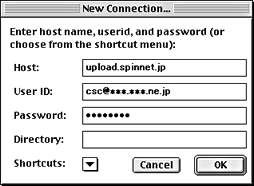 |
Host:
upload.spinnet.jp
User ID:
Your Mail Address
Password:
Your Mail Password
Directory:
Leave it blank.
|
- Click on the "OK" button.
Your home directory will appear if your User ID and Password are correct.
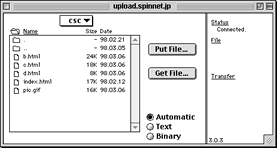
Configure Fetch
- Select "Preference" in the "Customize" menu in the menu bar, then click on the "Upload" tag.
Type in as follows:
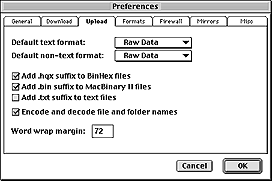 |
Default text format:
Raw Data or Text
Default non-text format:
Raw Data
|
Uploading and Downloading Files
* Pay attention not to upload(download) files by in a format "Mac Binary II".
- Select "Put File..." when you upload, and "Get File..." when you download.
- Select the file to be uploaded (or downloaded) at the end, then a window will appear.
- Rename the file to save it under another name.
- Select "Raw Data" for Formatting.
- Click on the "OK" button to upload or download the file.
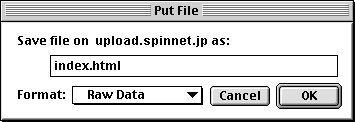
|
|