- Choose the "Control Panel" icon on the "start" menu to display the control panel, and click on "Network and Internet Connections".
|
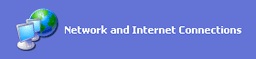 |
- The "Network and Internet Connections" window will appear. Click on "Network Connections".
|
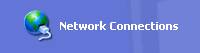 |
- The "Network Connections" window will appear. Double-click on the SpinNet connection icon.
* Since the above icon was labeled during the setup procedure, it may have a label other than "SpinNet".
|
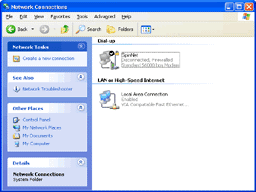 |
- Next will appear the SpinNet connection window. Click on the "Properties" button.
|
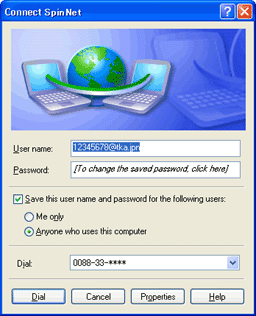 |
- The "Properties" window will appear. Click on the "General" tab and set the following items to the values below.
- "Area code:"
The area code of the SpinNet access point that you will use.
- "Phone number:"
The phone number of the SpinNet access point that you will use.
- "Country/region code:"
Select "Japan[81]".
- "Use dialing rules"
Checked
- "Show icon in notification area when connected"
Checked
Click on the "Dialing Rules" button.
|
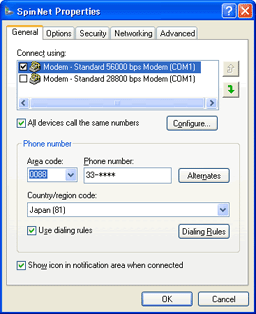 |
- The "Phone and Modem Options" window will appear. Click on the "Edit" button.
|
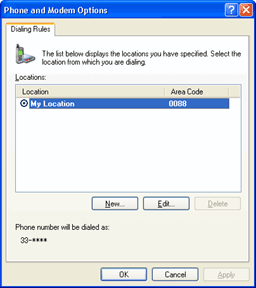 |
- The "Edit Location" window will appear. Click on the "General" tab and set the following items to the values below.
- "Country/region:"
Select "Japan".
- "Area code:"
The area code that you will use.
* If you use a cellular phone, or if the area code that you will use is "048" or "042," enter "000".
- "Dial using:"
Select the type of the phone line that you will use.
- "Tone" Touch-tone or ISDN line
- "Pulse" Pulse line
- Click on the "OK" button to return to the "Phone and Modem Options" window. Then click on the "OK" button to return to the "Properties" window. Then click again on the "OK" button to close the "Properties" window.
|
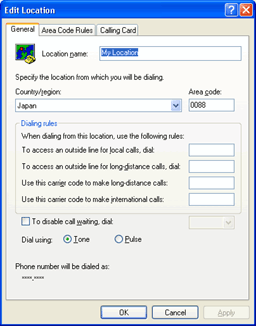 |
- The SpinNet connection window will be displayed again. Confirm that the following items are set to the values below. If there are any items whose values do not match those below, change the values accordingly:
- "User name:"
Confirm that the SpinNet Connect Login Name is entered correctly.
E.g.: 12345678@tka.jpn
- "Dial:"
Confirm that the SpinNet Access Point Number is entered correctly.
* When the phone number entered is incorrect, repeat this setup procedure.
- Click on the "Dial" button to connect to the Internet.
|
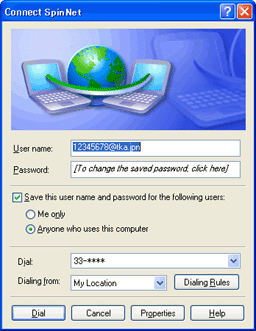 |