|
December 6, 2021
SoftBank Corp.
Termination notice of "SpinNet Web Filtering Service"
Dear SpinNet Customers,
Thank you very much for using SpinNet.
We have decided to terminate "SpinNet Web Filtering Service" due to a significant decrease in users.
The service will be terminated on June 30, 2022 (Thu.). In advance of the termination, the new registration of the service will be closed on January 11, 2022(Tue.).
We apologize for any inconvenience this may cause and thank you for your understanding.
For more details, please refer to the following information.
1. The service to be terminated.
SpinNet Web Filtering Service
* Further information about this service, please click here.
2. The end date of the new registration.
January 11, 2022 (Tue.)
3. The termination date of the service.
June 30, 2022 (Thu.) 12:00
4. Required action for the service users before the termination.
-
Please change proxy settings on your PC.
The proxy settings for using the service must be turned off before the termination otherwise you will not be able to brows web sites.
[Typical way to turn off the proxy settings]
+For Windows 10 users
1. Click this button.
2. Change the settings and click the "Save" button.
+For Windows 8.1 or lower users
1. Type "R" key with holding down the Windows key.
2. Type the following in the Run As window and click "OK".
[command]
%systemroot%\System32\rundll32.exe shell32.dll,Control_RunDLL inetcpl.cpl,,4
3. Click the "LAN Settings" button in the Internet Options window.
4. Change the settings as the picture below. Then click the "OK" button.
+For MacOS users
1. Select Apple menu > System Preferences, then click > System Preferences, then click Network. Network.
2. From the list on the left, select the network service you want to use (Ethernet, Wi-Fi, etc.) and click the Details button.
[Notes.]
If there is a lock in the lower left corner of the Network panel, click it to unlock the Preferences panel. in the lower left corner of the Network panel, click it to unlock the Preferences panel.
3. Click the [Proxy] tab and uncheck [Web Proxy (HTTP)] and [Proxy server requires password] , [FTP Proxy] , [Use Passive FTP Mode(PASV)] from the configuration protocol, then click the [OK] button.
4. Click "Apply" to close the Network screen.
+For Firefox users
1. Please change the settings to match your basic software (OS) and then change any additional browser settings.
- For Windows10 users
- For Windows 8.1 or lower users
- For MacOS users
2. Start Firefox, click the "Menu " button in the upper right corner, and select "Settings". " button in the upper right corner, and select "Settings".
3. In the General panel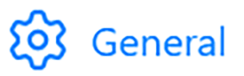 , go to the Network Settings section. Then you click the "Settings...", the Connection Settings window will be opened. , go to the Network Settings section. Then you click the "Settings...", the Connection Settings window will be opened.
4. Select "Use system proxy settings" in "Configure Proxy Access to the Internet" and click "OK" button.
-
Web Filtering Services of Other Companies
If you wish to use the Web filtering function, please consider using another company's service.
Please check the following web page.
Restricting access to harmful sites
Please contact SpinNet Customer Support Center if you have any further questions.
|