|
| 1. |
Choose the "Control Panel" icon on the "start" menu to display the control panel. |
|
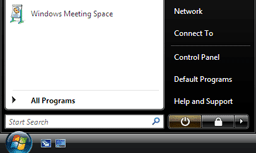 |
|
|
|
|
| 2. |
Click on "Control Panel Home" on the left of the screen, then click on "View network status and task". |
|
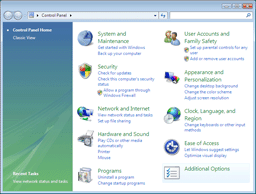 |
|
|
|
|
| 3. |
Click on "Set up a connection or network" on the left of the screen. |
|
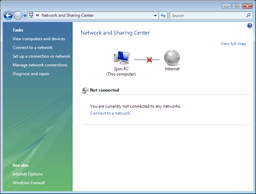 |
|
|
|
|
| 4. |
Choose "Set up a dial-up connection" and click on the "Next" button. |
|
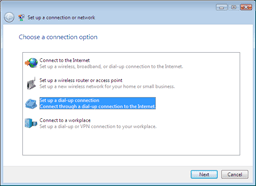 |
|
|
|
|
| 5. |
Click on the modem you will be using.
| * |
If only one modem has been installed, this window will be skipped. |
|
|
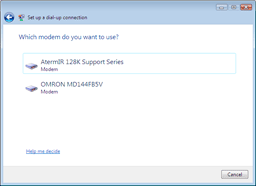 |
|
|
|
|
| 6. |
Enter the necessary information as shown below and click on "Connect". |
|
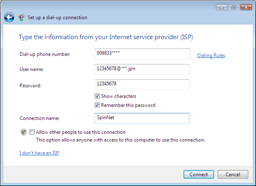 |
Dial-up phone number:
Enter the access point number of the service you will be using, preceded by the area code.
| * |
If you will be using NTT FLET'S ISDN, enter the FLET'S ISDN number provided by NTT. |
User name:
- Connect Login Name
Password:
- Connect Login Password
Connection name:
- SpinNet
|
|
|
|
|
| 7. |
Click on the "Skip" button. |
|
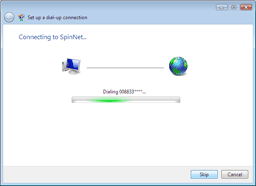 |
|
|
|
|
| 8. |
"The Internet connectivity test was unsuccessful" will be displayed. click on "Set up the connection anyway". |
|
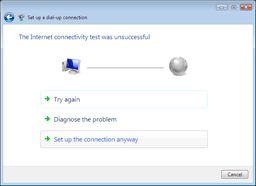 |
|
|
|
|
| 9. |
"The connection to the Internet is ready to use" will be displayed. Click on the "Close" button. |
|
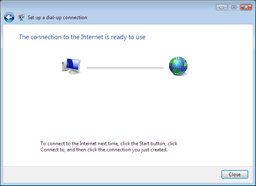 |
|
|
|
|
| 10. |
The window will return to "Network and Sharing Center".Click on the "Manage network connection" button on the left menu. |
|
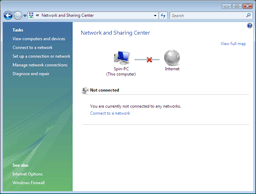 |
|
|
|
|
| 11. |
Double-click on the "SpinNet" icon. |
|
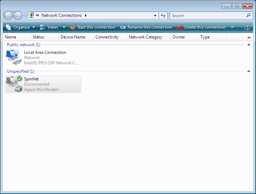 |
|
|
|
|
| 12. |
"Connect SpinNet" will be displayed, then confirm that the information has been set as follows, click on the "Properties" button. |
|
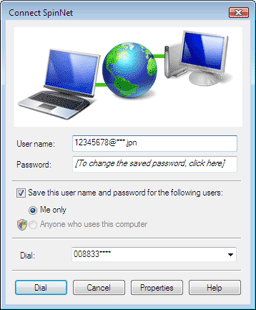 |
User name:
- Connect Login Name
Dial:
- Access Point Number
|
|
|
|
|
| 13. |
Click on the "Properties" button to display the "SpinNet Properties" window. Check "Use dialing rules" and click on the "Dialing Rules" button. |
|
 |
|
|
|
|
| 14. |
Select "My Location" and click on the "OK" button. |
|
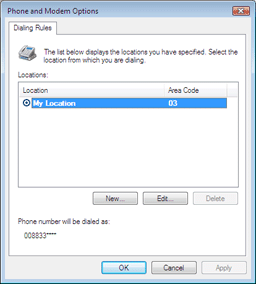 |
|
|
|
|
| 15. |
Enter the necessary information as shown below and click on the "OK" button. |
|
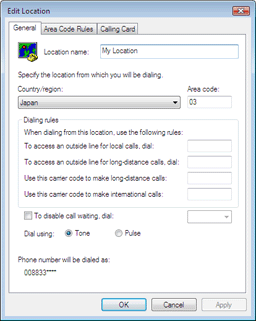 |
Area code:
- Your area code.
Dialing rules
-
Enter information as requested.
| * |
Enter a number when it is necessary to dial for access to an outside line, e.g., in a hotel. |
Dial using:
- Choose "Tone" if you will be using a touch-tone or ISDN line, and "Pulse" if you will be using a pulse line.
|
|
|
|
|
| 16. |
Click on the "OK" button to return to the "Phone and Modem Options" window, then click on the "OK" button to return to the "SpinNet Properties" window. |
|
|
|
| 17. |
Return to "SpinNet Properties" window, click on the "Networking" tab and confirm that the information has been set as follows, then click on the "Properties" button. |
|
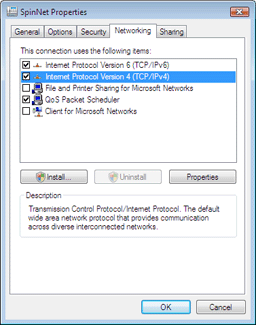 |
This connection uses the following items:
- Select "Internet Protocol Version4(TCP/IPv4)"
|
|
|
|
|
| 18. |
"Internet Protocol Version4(TCP/IPv4) Properties" window will appear. Enter the following.
|
|
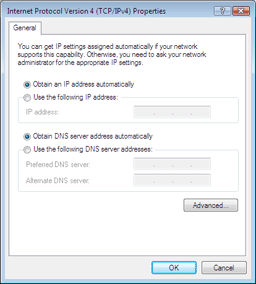
|
Obtain an IP address automatically:
- Select
Obtain DNS server address automatically:
- Select
|
|
|
|
|
| 19. |
Click on the "OK" button to return to the "SpinNet Properties" window. Click on the "OK" button to return to the "Connect SpinNet" window. |
|
|
|
| 20. |
The window will return to "Connect SpinNet". Click on the "Cancel" button to close the window. |
|
|
|
| • Dial-up Connection |
|
|
|
| 1. |
Double-click on the "SpinNet" icon on the "Network Connections" window. The "Connect SpinNet" window will appear. |
|
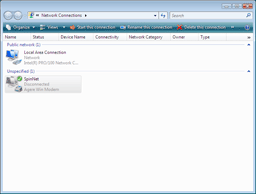 |
|
|
|
|
| 2. |
Confirm the user name in the "User name" box, and the access point number in the "Dial" box and click on the "Dial" button. |
|
User name:
- Connect Login Name
Dial:
- Access Point Number
|
|
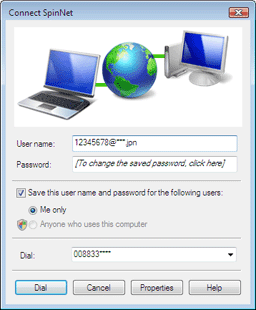 |
|
|
|
| 3. |
When the connection has been established, click on "Browse the Internet now". |
|
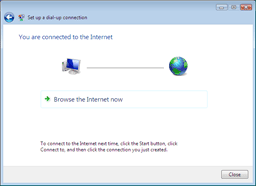 |
|
|
|
|
| 4. |
When the connection has been made, "connected" icon will be displayed. |
|
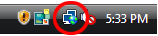 |
|
|
|
|