1.  |
Double-click on the "TCP/IP" icon to open it in the "Control Panels" folder. |
 |
 |
 |
 |
| 2. |
TCP/IP
|
 |
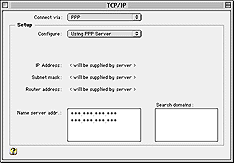 |
Connect via:
Cofigure:
Name server addr:
Type your
Primary DNS Server
and
Secondary DNS Server
on two separate lines.
|
|
 |
Close the "TCP/IP" window. A dialog box appears that asks whether you wish to save the configuration or not. Click "Save". |
 |
 |
 |
| 3. |
Open "Modem" in the "Control Panels" folder. |
 |
 |
 |
 |
| 4. |
Modem
|
 |
 |
Connect via:
Select the port to which the modem is connected.
(ex. Modem Port.)
Modem:
Select the modem you are using.
Sound:
Dialing:
Select the line type of your phone line
* If you are dialing from a hotel room or office, please check "Ignore dial tone".
|
|

|
 |
Close the "Modem" window. A dialog box appears that asks whether you wish to save the configuration or not. Click "Save". |
 |
 |
 |
| 5. |
Open "PPP" in the "Control Panels". |
 |
 |
 |
 |
| 6. |
PPP
Select "Registered User".
|
 |
 |
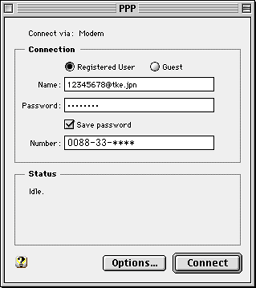 |
|
 |
 |
 |
| 7. |
Click on the "Connect" button in the "PPP" window. The connection will begin. |