- Double click the "My Computer" icon on the desktop.
|
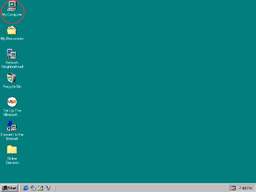 |
- Double click the "Dial-Up Networking" folder.
|
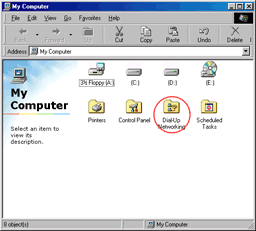 |
- Move your mouse cursor on the icon for the SpinNet connecting icon.
!This icon is named by you so that the icon that is showed here is possibly different from yours.
|
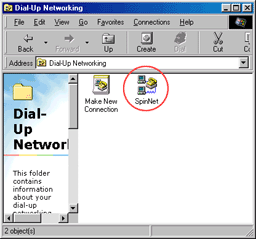 |
- Right-click on the icon for the SpinNet connecting icon and click "Properties" from the menu.
|
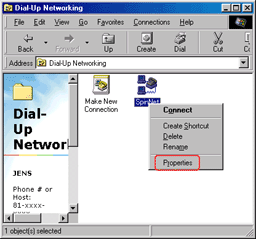 |
- Please modify your setting as below.
- "Use area code and Dialing Properties" Check.
- "Area Code:"
Enter the area code of SpinNet access point which you use.
- Enter the phone number of SpinNet access point which you use.
- "Country code:"
Choose "Japan (81)".
- Click "OK"to continue.
|
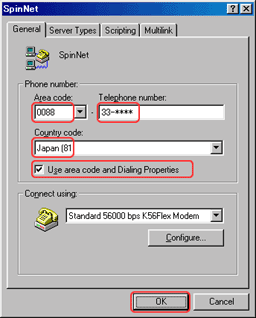 |
- Double click the icon for the SpinNet connecting icon.
|
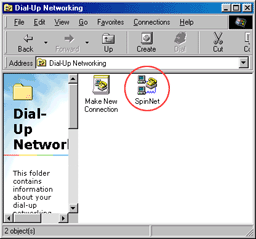 |
- Click "Dial Properties" to continue.
|
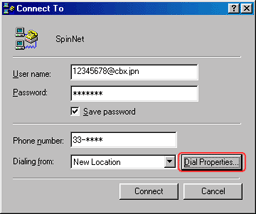 |
- Please check as follows.
- "I am in this country/region:"
Choose "Japan".
- "Area code:"
Enter the area code where you are calling from.
! If you use this setting with a cell phone or in "048"or "042"area codes, just enter "000".
- "Dial using:"
Choose the type of dialing (Tone or Pulse).
- Click "Apply".
(If you can't click "Apply",just click "OK".)
- Click "OK" to continue.
|
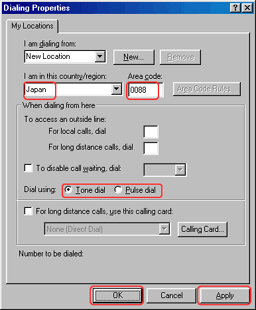 |
- Please check as follows.
- "User name:"
Enter your Connect Login Name printed on SpinNet Access Information Sheet.
e.g.12345678@cbx.jpn
- If you would like to save the password for connecting to the Internet, check "Save password".
- "Phone number:"
Bear out the phone number you'll dial. The number has to be the phone number of SpinNet access point which you use.
- Click "Connect" to connect to the Internet.
|
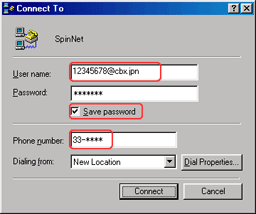 |