| 1. |
Click the icon on the right to download the "Setting Change Software for One Number Access Service." If you choose the Desktop as the saving location, the consequent processes are easy.
Double click the downloaded file to automatically extract the file. A folder appears.
|
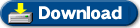 |
 |
 |
 |
| 2. |
Double click the icon (shown in the figure on the right as a red-circled icon) to start the software. After startup, the software automatically detects access points to be closed soon. |
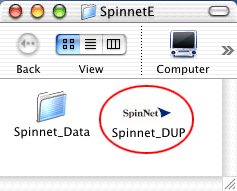 |
 |
 |
 |
| 3. |
If the software detects an access point to be closed soon, a dialog box will appear. Click the [Yes] button. |
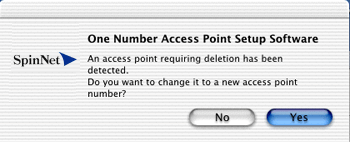 |
 |
 |
 |
| 4. |
Cautions appear. Read them carefully to understand the reason why the access point will be closed and confirm the new access point. Then, click the [Next] button. |
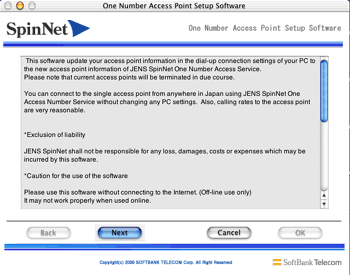 |
 |
 |
 |
| 5. |
If there are multiple access point candidates for the detected access point to be closed, the dialog box shown on the right will appear. Select a new access point which is suitable for your connection. |
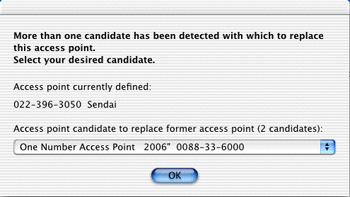 |
 |
 |
 |
| 6. |
Information on the access point to be changed (upper) and the new access point (lower) will appear.
Confirm the information, then click the [OK] button.
|
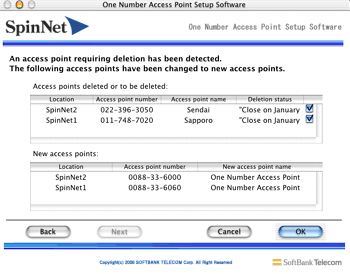 |
 |
 |
 |
| 7. |
Input the Administrator’s password, then click the “OK” button to change the access point settings.
|
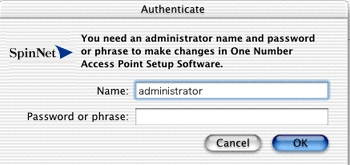 |
 |
 |
 |
| 8. |
The access point change is completed.
* If you want to change the access point again, close the "Setting Change Software for One Number Access Service," then start the software again.
|
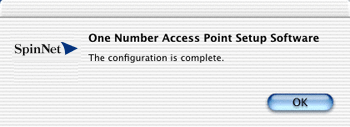 |